Is it able to upload a folder with blazor wasm client and minimal api server?
I want to upload files and folders recursively throught the wasm client to minimal api server. I have learned that I can use IFormFile or IFormFileCollection to receive files in minimal api.

Should I install an older version of Visual Studio to work on an old ASP.NET app?
I prefer to use Visual Studio 2022, because I've been working with newer, .NET projects. However, I may be assigned to do some maintenance on an older, .NET Framework ASP.NET WebForms application. I've been familiarizing myself with the app this morning…
Xamarin navigate to page throws "Object reference not set to an instance of an object."
I'm trying to navigate and pass data to an edit page when I select a row. I select a row in the checklistpage and what to pass that rows data to the treeinfopage. (has two points of entry 1 from menu and 1 from ChecklistPage) the page structures are as…
How do I find the method calling Entity Framework that led to an exception
I believe this call is coming from the ASP.NET Identity Library. However, it may be coming from my Blazor code. The below is the entire exception written to the log. How do I find out what method (Identity library or my Blazor code) is calling this? …
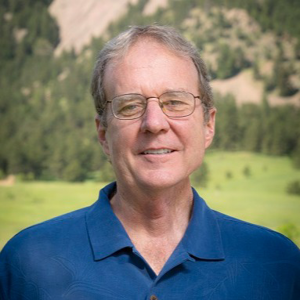
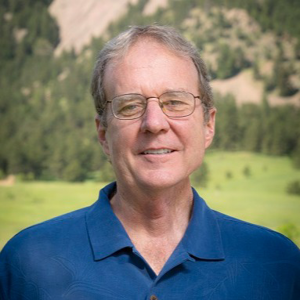
Mac question
I don't understand why in Mac is not possible to open all windows Mac does not support programmatic activation of windows. First of all, I would like to inform you that the user has to touch the screen to active a session on iOS/MacCatalyst. Please…
.net MAUI is there a way to have an entry field have focus on load but not show the soft keyboard?
so ive worked on an android app in VS2019 and in that app its not a problem for me to have a screen load up, set focus to the first entry field( in that case its an EditText) but not show the soft keyboard. it will only show the soft keyboard if the…
How to upload file and view those file in modal popup using gridview
I need help in gridview. i am using normal add, edit and delete functionalities in gridview. This is working fine. Initially i am saving the records using textbox controls and save button. This contains including file upload also. After saving the…
FCM V1 notifications are not delivered from Azure Notification Hub
I am following this Microsoft Guide to migrate from GCM/FCM notifications to FCM v1. From the guide, I - Configured the Firebase Service Account Credentials in Azure Notification Hub Updaeted backend and app (Xamarin) to use FCM v1 platform during…
XmlSerializer Exceptions on start up when debugging after Upgrading Visual Studio 2022 to v17.9.0
After upgrading Visual Studio 2022 to version 17.9.0, xml serialization exceptions are displayed on the console and output windows when starting to debug a .NET 6 Web API solution. The prior versions of Visual Studio 2022 do not have the issue with the…
Microsoft.Azure.WebJobs.Host: Error indexing method
Hello, I'm working with an AzureFunction(CosmosDBTrigger), everything was working ok but suddenly the function stop working. When I want to Run the function I got the following errors: my host.json: { "version": "2.0", …
Is it possible to create and set styles and/or template for combobox in c# only?
Hi, I'm trying to setup a app frontend in C# only. I'm more practiced with c# then XAML, but also have the feeling that I can make the app windows/pages more parametric in this way. Thus far I'm succeeding in this, however when I tried setting up…
Blazor Title
Hello, I have a Blazor 8.0 project that has been giving me trouble when it comes to Title. I have a <PageTitle> tag on every page but it remains the Home no matter on which page I am redirected. Is there a solution for this problem? Thank you
Dangerous site - attackers on the site you're trying to visit might trick you
I have an intranet site. This site is hosted on our internal server 2019 on IIS version 10.0. This website is just a web page that enables the employees to fill out their information and then populates a .pdf file from the information that they fill out.…
Fixing issues with AOT compilation
Hello! I have a .NET MAUI 8 app that I target for Android, WinUI and iOS. I'm using EF Core (context is in separate project) and SQLite DB that gets created on app launch. The issue is with the iOS version and I'm suspecting the issues is with AOT…
Xamarin Cross-Platform MSAL Authentication: Invalid keystore format
I followed this guide "https://damienaicheh.github.io/azure/xamarin/xamarin.forms/2019/07/01/sign-in-with-microsoft-account-with-xamarin-en.html" for setting up authentication for Xamarin android and ios msal. Everything seemed to going fine…
Trying to figure out why ocx file wont load form.
Program is able to run perfectly fine, but when trying to edit the form you get: Class not registered (Exception from HRESULT: 0x80040154 (REGDB_E_CLASSNOTREG))Class not registered (Exception from HRESULT: 0x80040154 (REGDB_E_CLASSNOTREG))Class not…
saving the Identity token in the Aspnetusertokens table
Hi I created an Asp.net core 6 project and I added the Identity framework for authentication and authorization, I would like to add token management and while doing research I realized that Identity also manages the management of tokens because it…
How to fix Microsoft.ACE.OLEDB.12.0 provider is not registered on the local machine
After trying to follow several solutions online none seem to be working. I'm using 64bit Microsoft access and 2019 visual studio and have already installed the engine from https://www.microsoft.com/en-au/download/details.aspx?id=13255. I've tried running…
Dynamically pass the B2C sign-in policy in .NET 8
I am developing the web application using .NET 8 with Asp.NET MVC and using Azure B2C tenant for Authentication. And it will be hosted in the Azure App services that configured with two domain urls. Based on the requested Urls, I wanted to pass the…
Maui .Net 8 XCode 15.1 and 15.2 NativeAOT Error in Testflight
Hello, I have an Maui app built with XCode 15.2 and .Net 8. I am using Microsoft.EntityFrameworkCore.Sql V8.0.4 When I install it on my iPad with test flight I get: Model binding is not supported when publishing with NativeAOT. Use a compiled model. I…


